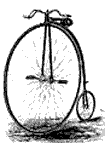A NEW WAY FOR RAMBLERS TO POST RIDE PHOTOS
The Photo Galleries functionality on the NSRamblers.ca website has been phased out and we have moved to a new and better way of handling club and ride photos. We have created the Ramblers Ride Photos page as an addition to our club’s Facebook Page. After joining the group page, you will be able to post photos from your tablet, mobile phone, or pc directly to the group page. You will also have the option to create a ride album, post to it and let other Ramblers add their photos. Where there used to be a link to the old photo galleries on our web page, you will now find a link that takes you directly to our new Ride Photos Group page where you will be able to view all posted photos and albums.
The simplest way to share your photos is to Post to the group page. This will add your photos to a generic Photos area where all posted photos will accumulate in the order they are posted. If however, you wish to create a specific album, or add photos to an existing album that can be searched for by its title, you can do that instead. In most cases simply access the group page, click on PHOTOS tab or something similar and proceed to respond to the prompts on your device. On some devices, clicking on photos tab gives you the opportunity to click on ALBUMS and CREATE ALBUM. On smart phones you might have to scroll a menu bar up or down or left or right to find ALBUM. Please experiment with your own device. You can do no harm.
If you have any difficulties posting your photos, here are a few hints that may help:
Posting from a PC: Click on Add Photos/Videos. Choose Add Photos or Create Album. Follow your device’s prompts. When previewing the album page, please enter the Ride Name in “say something about this album” box.
Posting from Tablet: Click on the photo icon to the right of ‘Write something box’. Select photos. Hit done. Hit Post on the photo preview page or select Album tab to create an album. Hit Create and enter ride name of album. If you are posting to an existing album look right on the page where it says photos and hit ‘see all’. Open an album and click on add photos.
Posting from smart phone: scroll left or right or up and down to find Photos. Click on Add Photos and follow prompts. Scroll again to find Albums. Click on Albums. Create album. Add Ride Name. Open album just created and add photos. If you are posting to an existing album simply click on the album you want and add photos.
If you are still having difficulties and want some help, email our Facebook guru, Fred at fred.lindeijer@gmail.com.
Photo Archives
Photos from 2015 to 2017 are being migrated to the Ramblers Ride Photos Facebook page and can be found as separate albums for each ride. The album titles include the year and they can be found by entering key words in the Search this group box on the Ride Photos page.